WordPress has a built in feature that lets you choose from a few predetermined color palettes for your WordPress admin dashboard. To change the admin color scheme, simply login to your WordPress admin dashboard, and then navigate to Users » Profile. After that, select the new color scheme in the ‘Admin Color Scheme’ section by clicking the radio button.
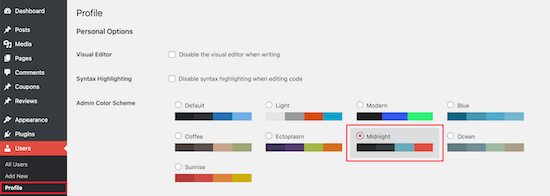
There are 9 different color schemes to choose from. As you click different options, the color scheme will automatically change.
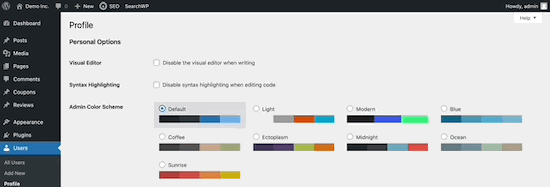
Once you’ve selected a color scheme you like, you need to scroll down to the bottom of the page and click the ‘Update Profile’ button.
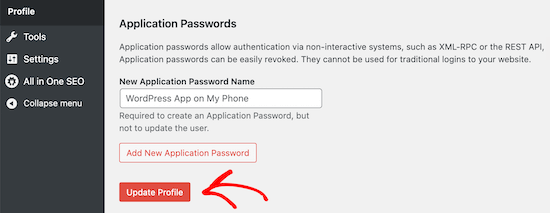
You can also control the admin color scheme for other registered users on your WordPress website. To do this, go to Users » All Users, and then hover over the user and click the ‘Edit’ button.
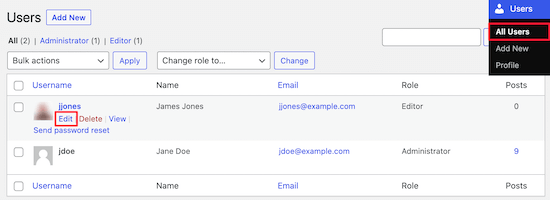
Then, simply follow the same process as above to change the admin color scheme for that user. Once you’re finished, make sure to click the ‘Update Profile’ button at the bottom of the page.

