Updating WordPress using the Built-in System via admin area.
First, log in to the admin area of your WordPress website and go to the link your-web-link-here/wp-admin
Once on the Dashboard » Updates page, You will see the notice that a new version of WordPress is available.
Now you just need to click on the ‘Update Now’ button to initiate the update.
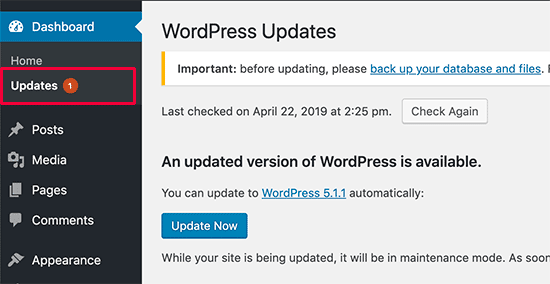
WordPress will now fetch the latest version of the software and install it for you.
You will see the update progress on your screen.
During the upgrade, WordPress will put your site in maintenance mode.
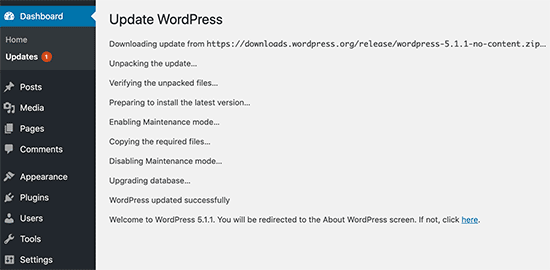
Your site will still be visible to users, but you will not be able to install plugins, or themes while the update is underway.
Once the update is over, you will be redirected to the WordPress welcome screen.
Depending on each release you may see a page explaining what’s new in WordPress and the features you should try.
That’s all, you have successfully updated WordPress to the latest version.
If you still require further help, we can do this for you each month, please see here.

