Outlook Autodiscover
As a IONOS customer, your email settings should be automatically detected by Outlook, after supplying your email account and password.
Adding Your Email Account in Outlook
Step 1
Open Microsoft Outlook 2016.
Step 2
Click File.

Step 3
Under Account Information, click the Add Account button.

Step 4
In the following window, enter Your Name, your Email Address, the Password, and the Retyped Password. Click Next.

Step 5
If asked if you would like to allow the setup configuration to be automatically applied, check the box and click Allow.

Step 6
Allow some time for Outlook to apply the confinguration and test the email settings. When complete, click Finsh.
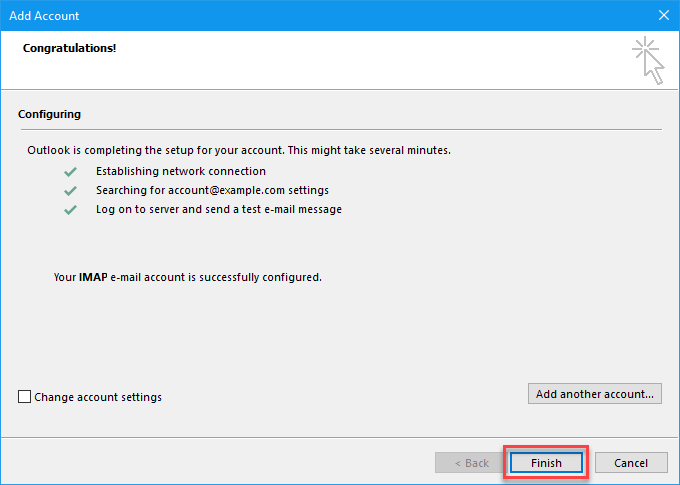
Your email account is now set up. You can now access and manage your emails with Outlook.

